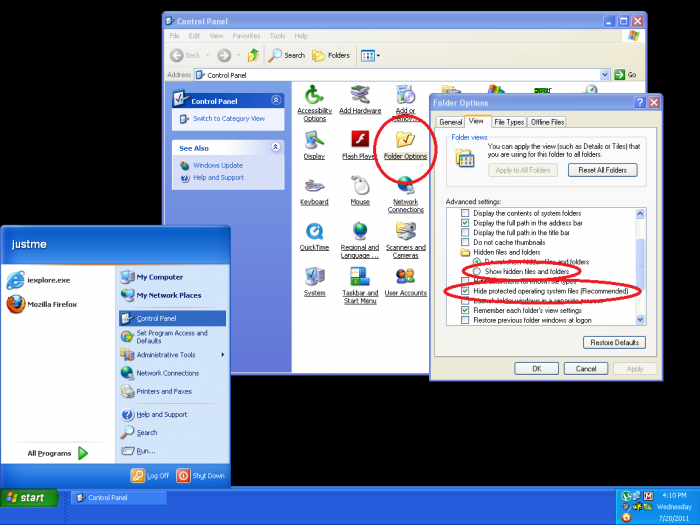Difference between revisions of "How to Change the Folder Options in Order to View Hidden Files/Folders"
From Media Center Master documentation
| Line 1: | Line 1: | ||
{{Reference Guide Nav Box Level 20.1.3}} | {{Reference Guide Nav Box Level 20.1.3}} | ||
[[How_to_Remove_Media_Center_Master_for_a_Fresh_Re-Install|Back to How to Remove Media Center Master for a Fresh Re-Install]] | [[How_to_Remove_Media_Center_Master_for_a_Fresh_Re-Install|Back to How to Remove Media Center Master for a Fresh Re-Install]] | ||
| + | |||
The "Folder Options" window can be found through Start>Control Panel>Folder Options. Click on the "View", scroll down to "Hidden files and folders. | The "Folder Options" window can be found through Start>Control Panel>Folder Options. Click on the "View", scroll down to "Hidden files and folders. | ||
Revision as of 07:12, 15 August 2011
Template:Reference Guide Nav Box Level 20.1.3 Back to How to Remove Media Center Master for a Fresh Re-Install
The "Folder Options" window can be found through Start>Control Panel>Folder Options. Click on the "View", scroll down to "Hidden files and folders.
- Tick the radio button for "Show hidden files and folders."
- Tick the check box to remove the check for "Hide protected operating system files (Recommended)"
- Click the "OK" button to finish.