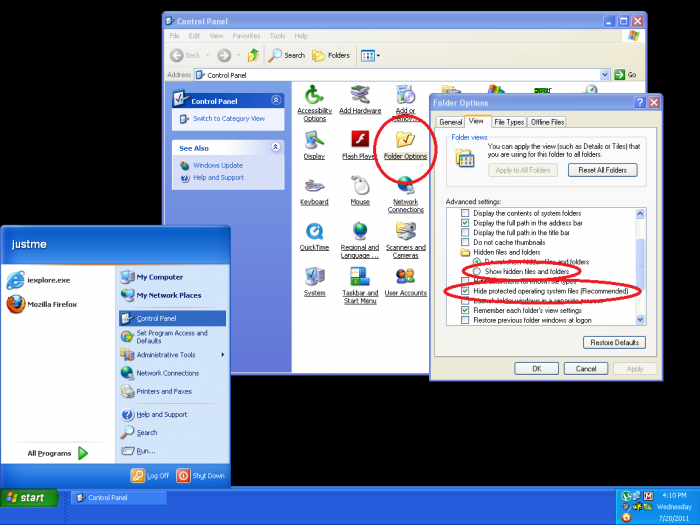How to Change the Folder Options in Order to View Hidden Files/Folders
From Media Center Master documentation
The current version of Media Center Master is 2.14.
Version 1.32 has been used for many the examples in the wiki, so beware that some of the options may be expanded or look different than various screen shots.
Official/Unofficial Wiki Pages
Most of the content on the wiki was written by fans and users like yourself. If a page is marked as Official, then the content was written with official information (usually by the software author).
Template:MCM Reference Guide Preparing Side Bar Level 20.1.3
Site Map
Back to How to Remove Media Center Master for a Fresh Re-Install
The "Folder Options" window can be found through Start>Control Panel>Folder Options. Click on the "View", scroll down to "Hidden files and folders.
- Tick the radio button for "Show hidden files and folders."
- Tick the check box to remove the check for "Hide protected operating system files (Recommended)"
- Click the "OK" button to finish.