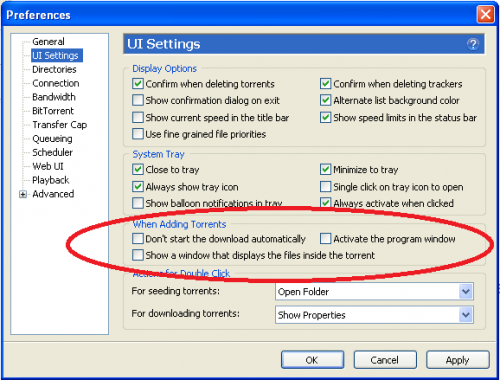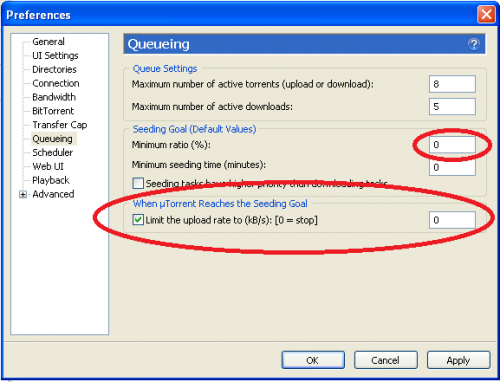Difference between revisions of "How to Configure Settings for Transparent Effect"
From Media Center Master documentation
| Line 2: | Line 2: | ||
<blockquote><blockquote><blockquote style="border: solid medium grey;"> | <blockquote><blockquote><blockquote style="border: solid medium grey;"> | ||
| + | ''Specific Information''<br> | ||
''These settings, provide the transparent effect that allows uTorrent to seamlessly work with Media Center Master.'' | ''These settings, provide the transparent effect that allows uTorrent to seamlessly work with Media Center Master.'' | ||
</blockquote></blockquote></blockquote> | </blockquote></blockquote></blockquote> | ||
| Line 10: | Line 11: | ||
<blockquote><blockquote><blockquote style="border: solid medium grey;"> | <blockquote><blockquote><blockquote style="border: solid medium grey;"> | ||
| + | ''Specific Information''<br> | ||
*''This is the '''<u>first step of three part outlined process</u>''' to configuring settings for the transparent effect.'' | *''This is the '''<u>first step of three part outlined process</u>''' to configuring settings for the transparent effect.'' | ||
*''By disabling these options, the torrent will start downloading automatically and no pop-up windows will appear requiring user acknowledgements.'' | *''By disabling these options, the torrent will start downloading automatically and no pop-up windows will appear requiring user acknowledgements.'' | ||
| Line 31: | Line 33: | ||
<blockquote><blockquote><blockquote style="border: solid medium grey;"> | <blockquote><blockquote><blockquote style="border: solid medium grey;"> | ||
| + | ''Specific Information''<br> | ||
*''This is the '''<u>second step of three part outlined process</u>''' to configuring settings for the transparent effect.'' | *''This is the '''<u>second step of three part outlined process</u>''' to configuring settings for the transparent effect.'' | ||
*''A completed download can not be renamed and moved into the TV Series Archive by Media Center Master, if it is in use by uTorrent for seeding.'' | *''A completed download can not be renamed and moved into the TV Series Archive by Media Center Master, if it is in use by uTorrent for seeding.'' | ||
| Line 36: | Line 39: | ||
<blockquote><blockquote><blockquote style="border: solid thin grey;"> | <blockquote><blockquote><blockquote style="border: solid thin grey;"> | ||
| + | ''Additional Information''<br> | ||
''This step will only stop torrents from seeding after a download has completed, and will not affect the torrent download speed.'' | ''This step will only stop torrents from seeding after a download has completed, and will not affect the torrent download speed.'' | ||
</blockquote></blockquote></blockquote> | </blockquote></blockquote></blockquote> | ||
Revision as of 12:40, 8 August 2011
Specific Information
These settings, provide the transparent effect that allows uTorrent to seamlessly work with Media Center Master.
How to Disable Pop-up Windows
Specific Information
- This is the first step of three part outlined process to configuring settings for the transparent effect.
- By disabling these options, the torrent will start downloading automatically and no pop-up windows will appear requiring user acknowledgements.
Click on “UI Settings” in the left menu,
- The default set-up settings for the section, “When Adding Torrents”
- Should have two (2) check marks in the check boxes for:
- "Activate the program window", and
- "Show a window that displays the files inside the torrent"
- Tick both check boxes to remove the check marks.
- If there is a check mark in the check box for:
- "Don't start the download automatically"
- Tick the check box to remove it.
- All three (3) check boxes should be empty.
How to Disable Seeding of Completed Downloads
Specific Information
- This is the second step of three part outlined process to configuring settings for the transparent effect.
- A completed download can not be renamed and moved into the TV Series Archive by Media Center Master, if it is in use by uTorrent for seeding.
Additional Information
This step will only stop torrents from seeding after a download has completed, and will not affect the torrent download speed.
Click on “Queueing” in the left menu.
- Change the “Minimum ratio (%) value to
- "0" (do not enter quotes).
- Tick the check box for “When uTorrent reaches the Seeding Goal”, then
- Change the value to
- "0" (do not enter quotes).