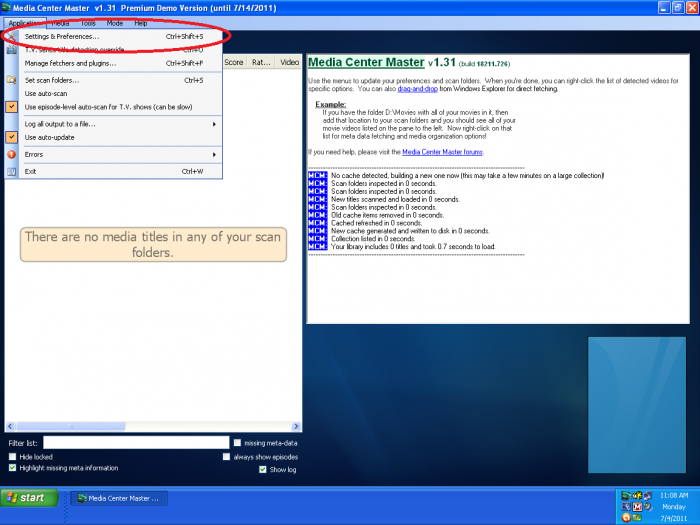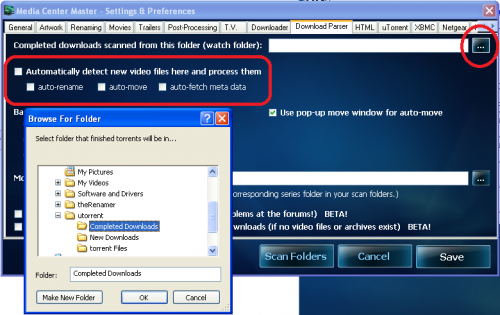Difference between revisions of "How to Configure the Download Parser Tab Settings"
From Media Center Master documentation
(Blanked the page) |
|||
| Line 1: | Line 1: | ||
| + | [[How_to_Customize_Media_Center_Master_for_First_Run#top|Back to How to Customize Media Center Master for First Run - Contents]] | ||
| + | Step 1 - Re-open "Media Center Master - Settings & Preferences" window through the "Application" menu. | ||
| + | |||
| + | [[File:24.mcm.setting.preferences.png|700px]] | ||
| + | |||
| + | <blockquote><blockquote><blockquote style="border: solid thin grey;"> | ||
| + | *''Enabling the detection process for renaming, meta-data fetching, and for moving into the TV Series Archive.'' | ||
| + | *''Configures the location where Media Center Master will monitor to look for completed downloads.'' | ||
| + | </blockquote></blockquote></blockquote> | ||
| + | |||
| + | Step 2 - In the "Download Parser" tab settings, | ||
| + | *Tick '''all''', four (4), of the check boxes associated with "Automatically detect new video files here and process them", | ||
| + | *Tick the "browse button" (…) for "Completed downloads scanned from this folder (watch folder):" to open the "Browse for Folder" window, | ||
| + | *Browse to the uTorrent Folder Structure, created in the "How to set up a Folder Structure for uTorrent" guide, | ||
| + | *Click on the "Completed Downloads" folder to select, then click "OK." | ||
| + | *Continue to next guide, "How to Configure Sitting for Transparent Effect." | ||
| + | |||
| + | [[File:32.mcm.dl.parser.tab.png|500px]] | ||
| + | |||
| + | [[#top|Back to Top]] | ||
Revision as of 18:50, 6 August 2011
Back to How to Customize Media Center Master for First Run - Contents
Step 1 - Re-open "Media Center Master - Settings & Preferences" window through the "Application" menu.
- Enabling the detection process for renaming, meta-data fetching, and for moving into the TV Series Archive.
- Configures the location where Media Center Master will monitor to look for completed downloads.
Step 2 - In the "Download Parser" tab settings,
- Tick all, four (4), of the check boxes associated with "Automatically detect new video files here and process them",
- Tick the "browse button" (…) for "Completed downloads scanned from this folder (watch folder):" to open the "Browse for Folder" window,
- Browse to the uTorrent Folder Structure, created in the "How to set up a Folder Structure for uTorrent" guide,
- Click on the "Completed Downloads" folder to select, then click "OK."
- Continue to next guide, "How to Configure Sitting for Transparent Effect."