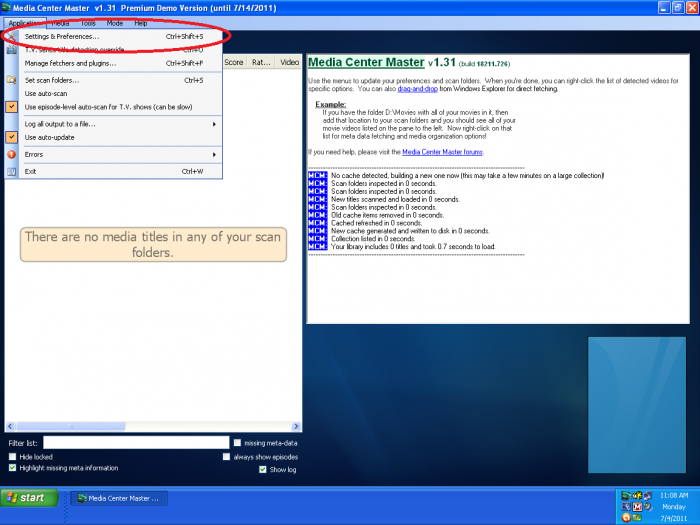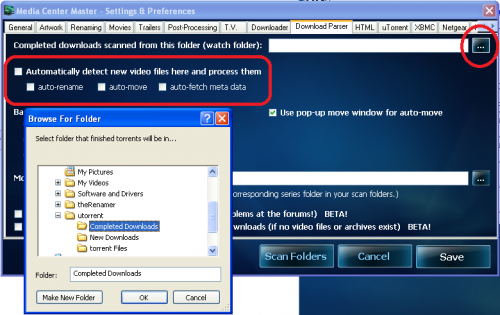Difference between revisions of "How to Configure the Download Parser Tab Settings"
From Media Center Master documentation
| Line 9: | Line 9: | ||
[[File:24.mcm.setting.preferences.png|700px]] | [[File:24.mcm.setting.preferences.png|700px]] | ||
| − | {|style="border-collapse: separate; border-spacing: 0; border-width: 1px; border-style: solid; border-color: grey; padding: 10px;" | + | {|align="center" style="border-collapse: separate; border-spacing: 0; border-width: 1px; border-style: solid; border-color: grey; padding: 10px;" |
|- | |- | ||
|''Additional Information''<br> | |''Additional Information''<br> | ||
Revision as of 12:46, 26 September 2011
The current version of Media Center Master is 2.14.
Version 1.32 has been used for many the examples in the wiki, so beware that some of the options may be expanded or look different than various screen shots.
Official/Unofficial Wiki Pages Most of the content on the wiki was written by fans and users like yourself. If a page is marked as Official, then the content was written with official information (usually by the software author).
| Media Center Master | |
| A Free Meta-Data and Media Organization Solution |
| Navigation | |
| (Red text indicates your location.) |
| Support Links | |
|---|---|
| Issue Tracker | |
| Forum | |
| Downloads | General |
| Support | Feature Request |
| Bug Report | General Discussion |
| Downloader | Development |
| <<< edit this side bar >>> |
Step 1 - Re-open "Media Center Master - Settings & Preferences" window through the "Application" menu.
Additional Information
|
Step 2 - In the "Download Parser" tab settings,
- Tick all, four (4), of the check boxes associated with "Automatically detect new video files here and process them",
- Tick the "browse button" (…) for "Completed downloads scanned from this folder (watch folder):" to open the "Browse for Folder" window,
- Browse to the uTorrent Folder Structure, created in the "How to set up a Folder Structure for uTorrent" guide,
- Click on the "Completed Downloads" folder to select, then click "OK."
- Continue to next guide, "How to Configure the Download Parser Tab Settings - Transparent Effect."