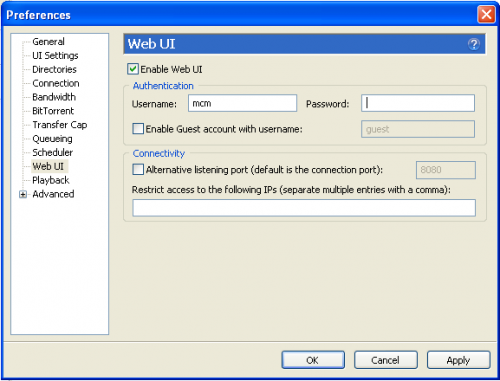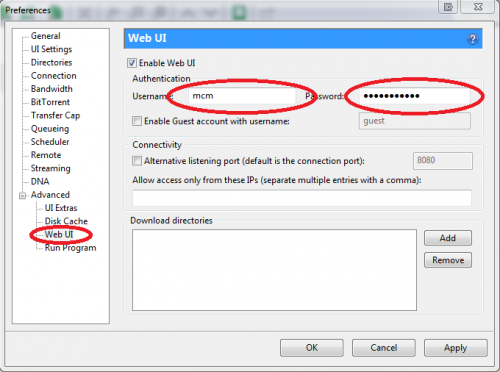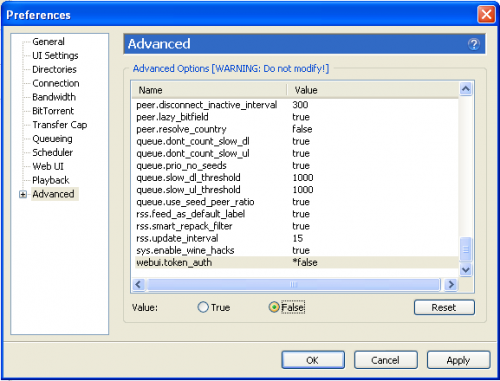Difference between revisions of "How to Enable the Web User Interface of uTorrent"
From Media Center Master documentation
| Line 1: | Line 1: | ||
| − | [[How_to_Customize_uTorrent_for_Media_Center_Master# | + | [[How_to_Customize_uTorrent_for_Media_Center_Master#How_to_Enable_the_Web_User_Interface_of_uTorrent|Back to How to Customize uTorrent for Media Center Master]] |
'''[http://forums.mediacentermaster.com/viewtopic.php?f=8&t=26&hilit=legal+download ***** Disclaimer -- read this before using Torrent Downloader *****]''' | '''[http://forums.mediacentermaster.com/viewtopic.php?f=8&t=26&hilit=legal+download ***** Disclaimer -- read this before using Torrent Downloader *****]''' | ||
| + | |||
<blockquote><blockquote><blockquote style="border: solid thin grey;"> | <blockquote><blockquote><blockquote style="border: solid thin grey;"> | ||
Revision as of 17:13, 6 August 2011
Back to How to Customize uTorrent for Media Center Master
***** Disclaimer -- read this before using Torrent Downloader *****
- The username will remain visible, if it is forgotten.
- The password will be hidden at the time of typing it in, and will remain hidden.
- Be sure to write the password down and save it in a safe location.
- This password will be required to configure Media Center Master in another guide.
For uTorrent v1.8 - v2.2.1 users, continue with Step 1a.
For uTorrent v3.0.0 users, continue with Step 1b.
Step 1a - For uTorrent v1.8 - v2.2.1 users, click on “Web UI” in the left menu.
- Tick the check box for “Enable Web UI,”
- Enter a Username and
- Password
Step 1b - For uTorrent v3.0.0 users, expand the "Advanced" listing in the list to the left,
- Select "Web UI", then do the following:
- Tick the check box for “Enable Web UI,”
- Enter a Username and
- Password
Step 2 - Applies to all uTorrent versions, click on “Advanced” in the left menu.
- Scroll down to the bottom of the list on the right side and
- Click on “webui.token_auth,”
- Tick the radio button for “False,” then
- Click the “OK” Button to complete the custom settings for uTorrent.
Exit the uTorrent Program to save your settings.
Step 3 - Close out the uTorrent Application Window.
- Click on red “X” at the top right of your screen,
- Exit the uTorrent Program
-
- Bottom right of your screen, then
- Click on “exit” in the pop-up menu.