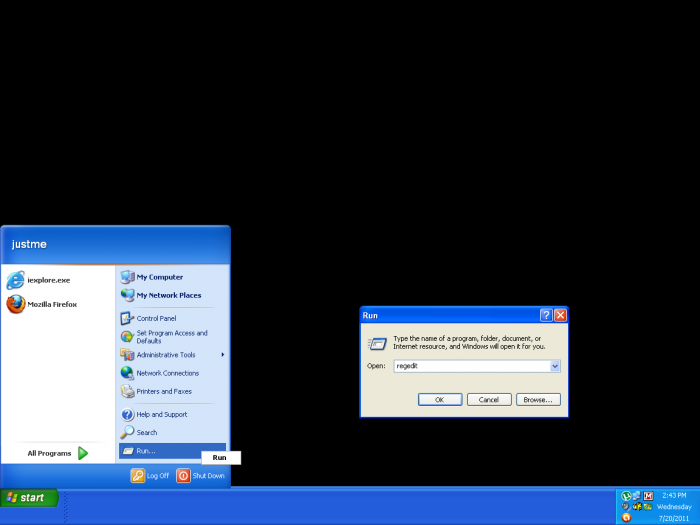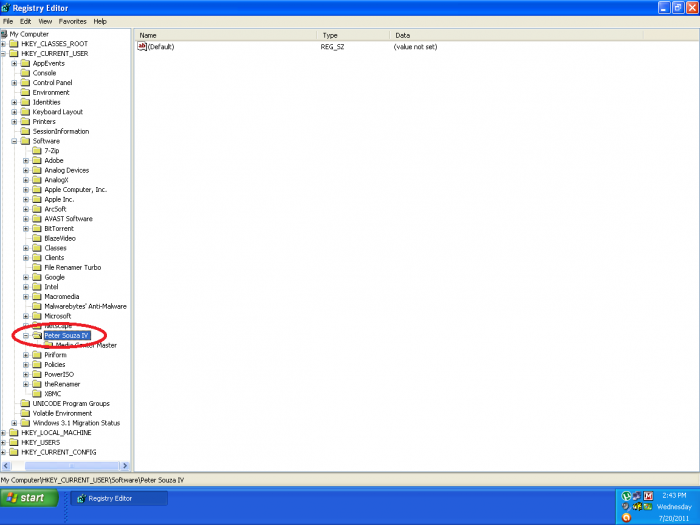Difference between revisions of "How to Remove Registry Entries"
From Media Center Master documentation
| (8 intermediate revisions by the same user not shown) | |||
| Line 1: | Line 1: | ||
| − | + | {{General Broadcast Announcement - place on top of each page}} | |
| + | <div style="float:right; margin-left: 10px; margin-bottom: 10px;"> | ||
| + | {{Side Bar - How to Remove Registry Entries}} | ||
| + | </div> | ||
| + | |||
| + | |||
| + | {|style="border-collapse: separate; border-spacing: 0; border-width: 3px; border-style: solid; border-color: black; padding: 5px;" | ||
| + | |- | ||
| + | |'''Warning'''<br> | ||
| + | *'''Deleting this registry entry <u>will remove all customized user settings</u>.''' | ||
| + | |} | ||
Step 1 - Open the Registry Editor through Start>Run, type in "regedit" (without quote marks) and click the "OK" button. | Step 1 - Open the Registry Editor through Start>Run, type in "regedit" (without quote marks) and click the "OK" button. | ||
| Line 10: | Line 20: | ||
[[File:65.remove.reg.entry.png|700px]] | [[File:65.remove.reg.entry.png|700px]] | ||
| − | [[#top|Back to | + | [[#top|Back to top]] |
Latest revision as of 11:35, 24 August 2011
The current version of Media Center Master is 2.14.
Version 1.32 has been used for many the examples in the wiki, so beware that some of the options may be expanded or look different than various screen shots.
Official/Unofficial Wiki Pages Most of the content on the wiki was written by fans and users like yourself. If a page is marked as Official, then the content was written with official information (usually by the software author).
| Media Center Master | |
| A Free Meta-Data and Media Organization Solution |
| Navigation | |
| (Red text indicates your location.) |
| Support Links | |
|---|---|
| Issue Tracker | |
| Forum | |
| Downloads | General |
| Support | Feature Request |
| Bug Report | General Discussion |
| Downloader | Development |
| <<< edit this side bar >>> |
Warning
|
Step 1 - Open the Registry Editor through Start>Run, type in "regedit" (without quote marks) and click the "OK" button.
Step 2 - Delete the "Peter Souza IV" entry located through My Computer>HKEY_CURRENT_USER>Software
- Reboot the system to save the change in the registry files.