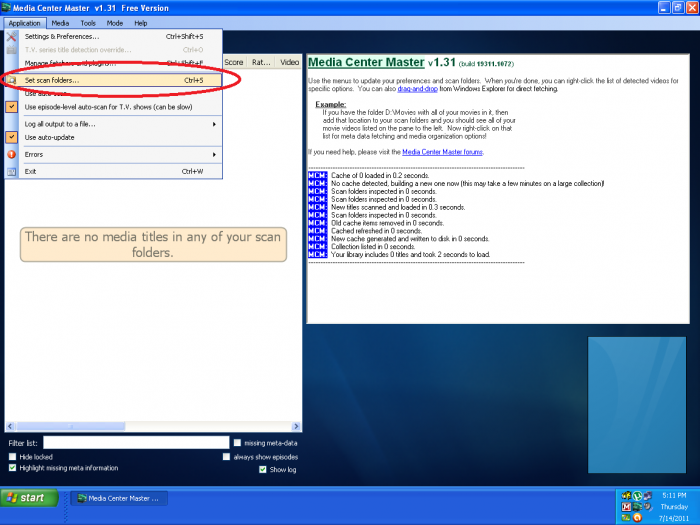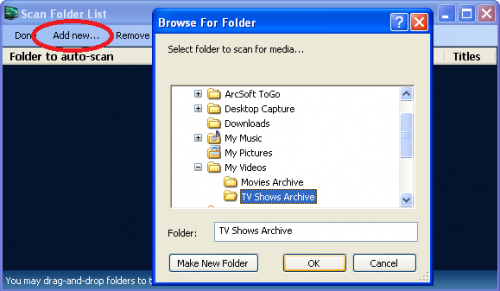Difference between revisions of "How to Set Scan Folder"
From Media Center Master documentation
| Line 1: | Line 1: | ||
| − | [[How_to_Customize_Media_Center_Master_for_First_Run | + | {{Reference Guide Nav Box Level 2.3.6}} |
| + | [[How_to_Customize_Media_Center_Master_for_First_Run|Back to How to Customize Media Center Master for First Run]] | ||
| − | + | {|style="border-collapse: separate; border-spacing: 0; border-width: 1px; border-style: solid; border-color: grey; padding: 5px; width: 700px" | |
| − | ''Additional Information''<br> | + | |- |
| + | |''Additional Information''<br> | ||
*''Configuring the location for where Media Center Master will move downloads, meta-data, and image files to.''<br> | *''Configuring the location for where Media Center Master will move downloads, meta-data, and image files to.''<br> | ||
*''This is, also, the location Media Center Master uses to scan an existing media collection.'' | *''This is, also, the location Media Center Master uses to scan an existing media collection.'' | ||
| − | + | |} | |
Step 1 - Open the "Set scan folders..." window through the "Application" menu. | Step 1 - Open the "Set scan folders..." window through the "Application" menu. | ||
Revision as of 08:20, 14 August 2011
Template:Reference Guide Nav Box Level 2.3.6 Back to How to Customize Media Center Master for First Run
Additional Information
|
Step 1 - Open the "Set scan folders..." window through the "Application" menu.
Step 2 - Tick the "Add new..." button to open the "Browse For Folder" window,
- Navigate to the Folder Structure created in the "How to set up a Folder Structure for Media Center Master" guide,
- Select the "TV Shows Archive" folder, then click the "OK" button,
- Close the "Scan Folder List" window by clicking on "Done," top left.