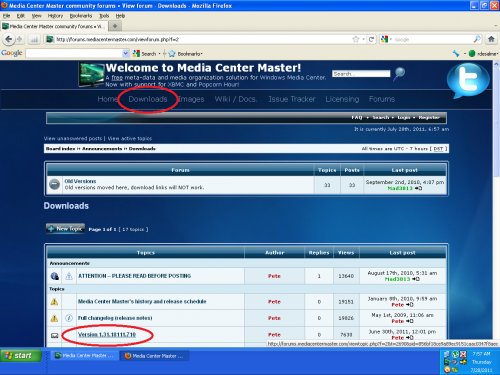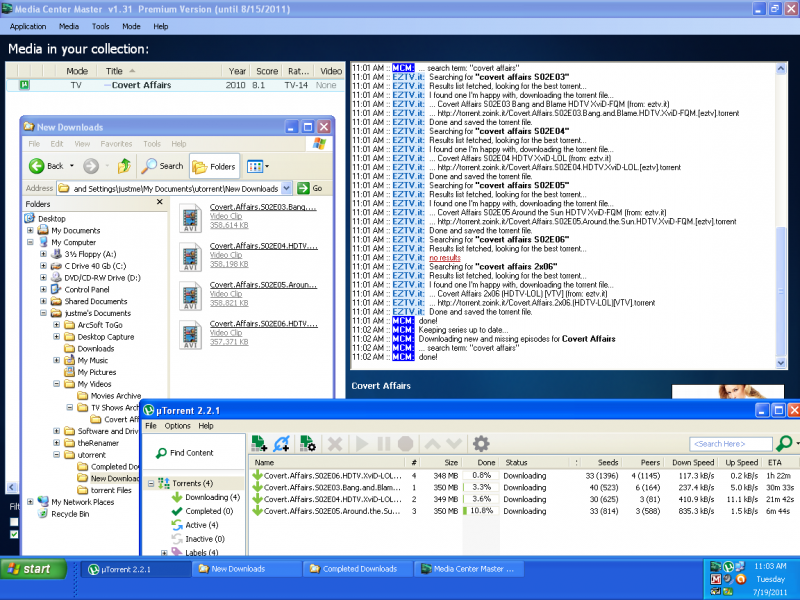Difference between revisions of "Media Center Master's Wiki Editing Guide"
| Line 1: | Line 1: | ||
'''This is a work in progress, please be patient.''' | '''This is a work in progress, please be patient.''' | ||
| − | The Wiki uses MediaWiki software for it's operating platform. Individuals wishing to contribute are encouraged to consult the [http://meta.wikimedia.org/wiki/Help:Contents MediaWiki Help:Contents] page for information on using the wiki software. | + | The Wiki uses MediaWiki software for it's operating platform. Individuals wishing to contribute are encouraged to consult the [http://meta.wikimedia.org/wiki/Help:Contents MediaWiki Help:Contents] page for information on using the wiki software. It contains several helpful guides with examples for readers, editors, moderators, and system admins. |
'''Intended Purpose''' | '''Intended Purpose''' | ||
Revision as of 17:00, 3 August 2011
This is a work in progress, please be patient.
The Wiki uses MediaWiki software for it's operating platform. Individuals wishing to contribute are encouraged to consult the MediaWiki Help:Contents page for information on using the wiki software. It contains several helpful guides with examples for readers, editors, moderators, and system admins.
Intended Purpose The intended purpose of this page is to provide information to editors, individuals, and users on some common editing practices used in this wiki. It attempts to demystify the enter workings of a wiki to those thinking about, or wishing to edit, or contribute information to the wiki.
The Wiki is open for all individuals of the community to edit and contribute relevant information pertaining to Media Center Master, such as, and not just limited to: Installation, Graphical User Interface Descriptions, Common Usage (Real Life) Configuration Scenarios, Technical Guides, Networked Configurations, Interfacing with Other Media Center Programs and/or Products... Contributing editors should keep in mind; the Wiki is also representing Media Center Master to the general public, therefore all Contributions should be constructed in a professional manner.
Permissible material in the form of writings and images should be: creations made by the editor, or acquired from an open source.
The use of copyrighted material is strictly prohibited; not allowed without, proper permission from the legal entity owning such source, and prior notice to Media Center Master's owner for displaying approval.
Contents
Terms and Definitions
The terms and definitions listed below will apply for the purposes in this guide.
- editor/s - registered user/s to the Media Center Master's Wiki, user/s who is able to log in and edit the wiki.
- individuals - persons who are new to this environment.
- user/s - unregistered individual who primarily, just, reads the wiki.
How Wiki Software Works
Unlike word processing programs (e.g., MicroSoft Office Word, OpenOffice.org Writer), Wiki software uses code, know as: markup, for formatting the text and structuring the outline of the document as a complete package. The text with markup, also known as: WikiText,1 is entered in by the editor. The end user only see the formatted text in an outline structure, as defined in the wikitext, by the editor.
1 This link is listed in the MediaWiki Handbook link under, Section 2 Handbook parts, 2.2 For editors, Formatting.
Examples to Use for This Wiki
Information Boxes
GENERAL NOTICE BOX
A copy and paste of this example:
<blockquote><blockquote><blockquote style="border: solid thin grey;"> *''"My Videos", "TV Series Archive" and "Movies Archive" folders are for illustration purposes of a model "Folder Structure."'' *''The "My Videos" folder is not necessary and used here only to house the other two folders.'' *''Although the "Movies Archive" folder is shown in these examples, it will not be used anywhere else in these guides.'' *''These guides will only use the "TV Series Archive" folder in dealing with TV Series Episode downloading, processing, and parsing.'' </blockquote></blockquote></blockquote>
Will produce a grey, thin line, box, with a bullet outline style, using an italics type font.
- "My Videos", "TV Series Archive" and "Movies Archive" folders are for illustration purposes of a model "Folder Structure."
- The "My Videos" folder is not necessary and used here only to house the other two folders.
- Although the "Movies Archive" folder is shown in these examples, it will not be used anywhere else in these guides.
- These guides will only use the "TV Series Archive" folder in dealing with TV Series Episode downloading, processing, and parsing.
SPECIFIC NOTICE BOX
A copy and paste of this example:
<blockquote><blockquote><blockquote style="border: solid medium grey;"> *''This is the '''<u>first step of three part outlined process</u>''' to configuring settings for the transparent effect.'' *''By disabling these options, the torrent will start downloading automatically and no pop-up windows will appear.'' </blockquote></blockquote></blockquote>
Will produce a grey, medium thickness line, box, with a bullet outline style, using an italics type font.
- This is the first step of three part outlined process to configuring settings for the transparent effect.
- By disabling these options, the torrent will start downloading automatically and no pop-up windows will appear requiring user acknowledgements.
ACKNOWLEDGEMENT BOX
A copy and paste of this example:
<blockquote><blockquote><blockquote><blockquote><blockquote style="border: solid medium grey;"> '''The intended purpose of this section is for it to be used as a complete manual.''' </blockquote></blockquote></blockquote></blockquote></blockquote>
Will produce a grey, medium thickness line, box, with no outline style, using a bold, regular, type font.
The intended purpose of this section is for it to be used as a complete manual.
WARNING BOX
A copy and paste of this example:
<blockquote><blockquote><blockquote><blockquote><blockquote style="border: solid medium black;"> *'''<u>Do not use</u>, this guide, <u>unless</u>, the user followed the Table of Contents.''' *'''Using these steps in any other manner <u>will not reproduce</u> what is shown in the examples.''' </blockquote></blockquote></blockquote></blockquote></blockquote>
Will produce a black, medium thickness line, box, with a bullet outline style, using a bold, regular, type font.
- Do not use, this guide, unless, the user followed the Table of Contents.
- Using these steps in any other manner will not reproduce what is shown in the examples.
Image Links
INCORRECT WIKITEXT MARKUP FOR IMAGE LINK
- There must be an empty line space between the last line of text and the image link for the image to be located: below the text, and to the far left of the page.
- If there is not an empty line space between the last line of text and the image link, the image will be located directly after the last word in the text.
Having text directly above an image link, will produce this: [[File:14.utorrent.remove.settings.png|500px]]
Having text directly above an image link, will produce this:
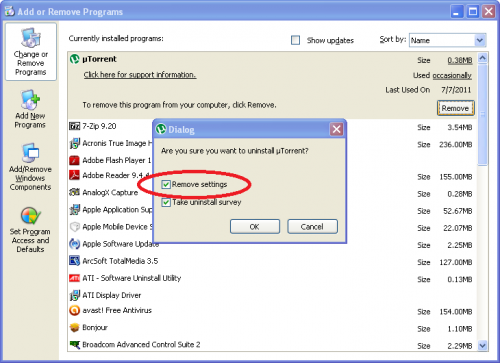
REGULAR SIZE SCREEN SHOTS OF A CROPPED IMAGES
A copy and paste of this example:
[[File:14.utorrent.remove.settings.png|500px]]
Will produce an image of this size.
REGULAR SIZE SCREEN SHOT OF A COMPLETE DESKTOP IMAGE
A copy and paste of this example:
[[File:18.mcm.current.ver.download.png|500px]]
Will produce an image of this size.
OVER SIZE SCREEN SHOT FOR VIEWING DETAILS IN COMPLETE DESKTOP IMAGE
A copy and paste of this example:
[[File:53.mcm.start.of.1st.run.png|800px]]
Will produce an image of this size.
All saved edits become readily available for viewing, immediately, on the internet for the world to read, and for other editors to make revisions. If an editor does not wish to have a contribution made available for any type of revisions, minor edits, up to and including major edits, the editor should not contribute to the Wiki.
Minor editing of spelling, punctuation, and grammar may be made directly to the page containing the errors. For Major edits, it is suggested to use the editor's "my talk" page for editing a copy of the area requiring updating, then paste a finish copy of the edit back to the area in order to update the Wiki.
The Wiki cannot be broken, messed up, beyond repair. Each edit is monitored by the software (down to a simple change of a single letter, a period...), and the editor's user name is attached to the history record of the page. Each time a revision to a page is made the original copy is saved and available for undoing an edit.
- A An individual must, first, register, then log in to edit the wiki.
- All edits that are saved become readily available for viewing, immediately, by users.
- There is no specific page for a new editor to practice (i.e., a "sandbox" to play in).
- However, each editor is provided two (2) empty pages under his/her account.
- The first page is titled with the editor's chosen user name.
- A place where an editor my wish to put a short biography, meaningful quotes, state reasons for joining...
- This page can, only, be seen by users through a link listing the wiki members.
- The second page is titled, "my talk."
- It give guidance to new editors providing examples used in the wiki in order:
- To keep the edits of users synchronized with each other, and
- To provide a uniformed outlined wiki.