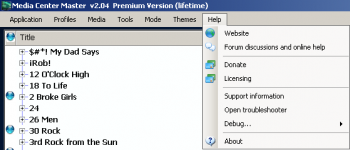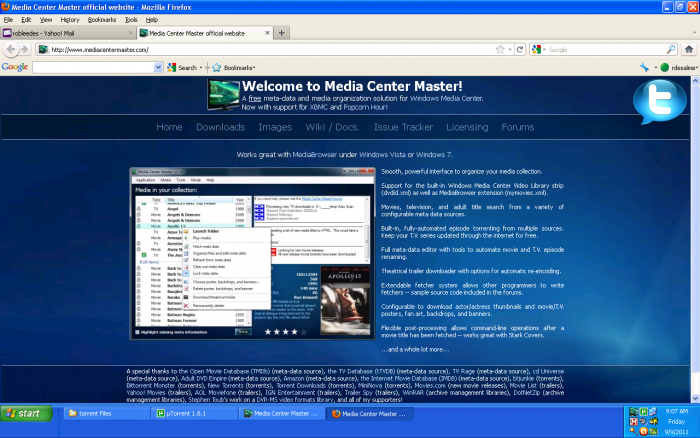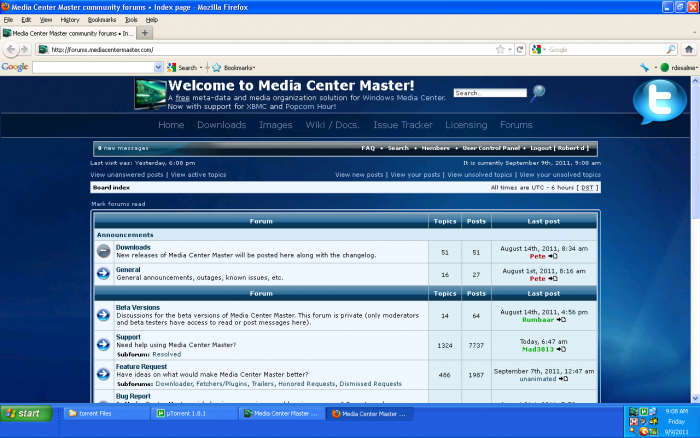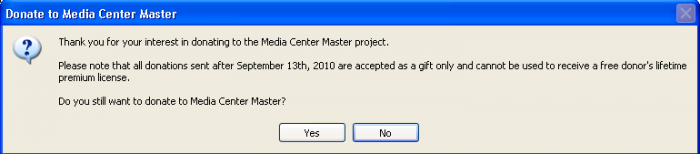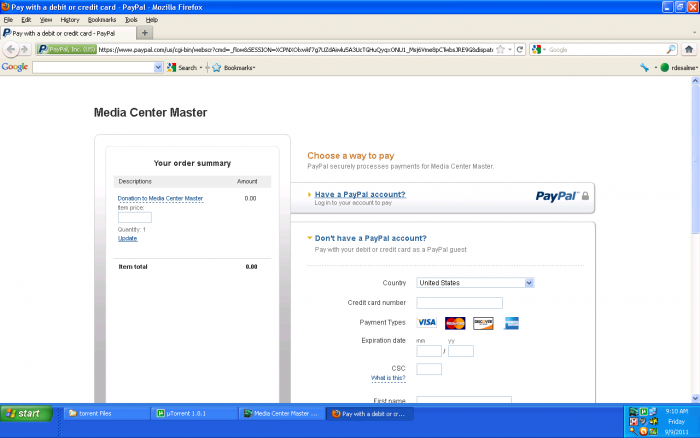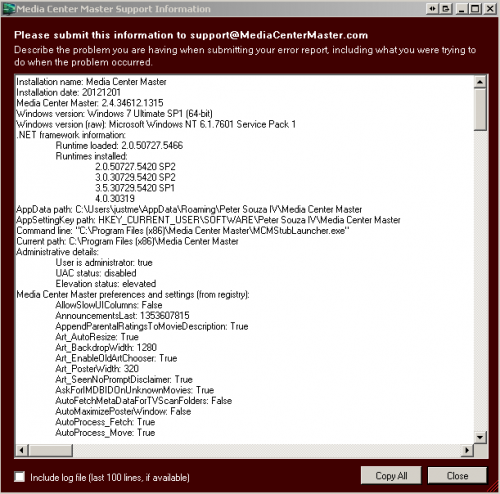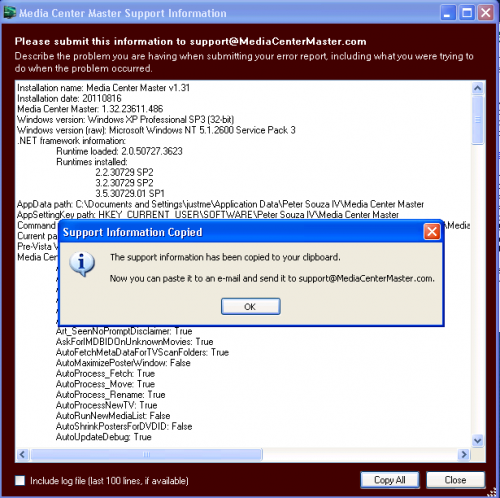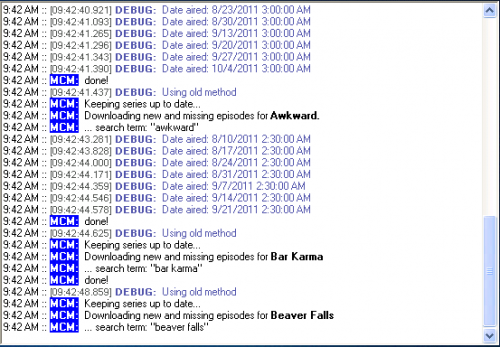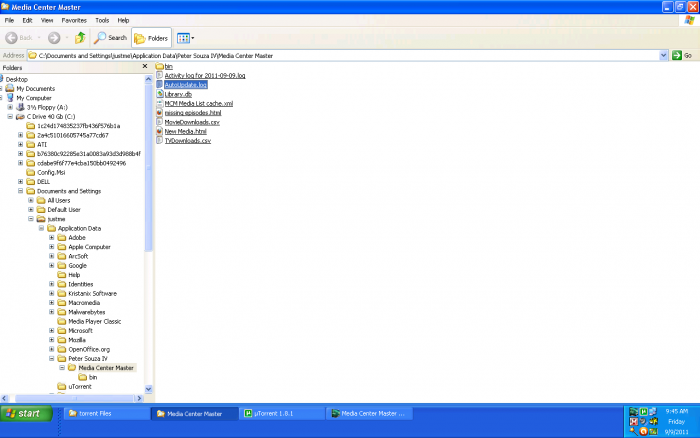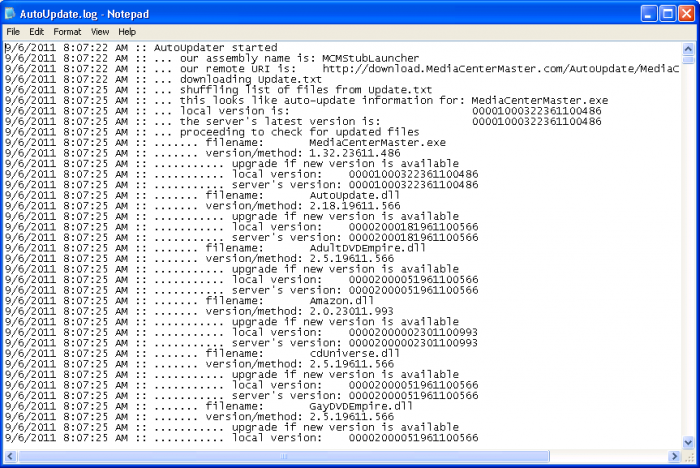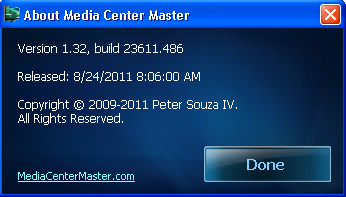Help Menu
The current version of Media Center Master is 2.14.
Version 1.32 has been used for many the examples in the wiki, so beware that some of the options may be expanded or look different than various screen shots.
Official/Unofficial Wiki Pages Most of the content on the wiki was written by fans and users like yourself. If a page is marked as Official, then the content was written with official information (usually by the software author).
| Media Center Master | |
| A Free Meta-Data and Media Organization Solution |
| Navigation | |
| (Red text indicates your location.) |
| Support Links | |
|---|---|
| Issue Tracker | |
| Forum | |
| Downloads | General |
| Support | Feature Request |
| Bug Report | General Discussion |
| Downloader | Development |
| <<< edit this side bar >>> |
In addition to helpful links for assistance with problems related to the use of Media Center Master the "Help" menu, also, provides information that may be required in a Forum Topic Posting.
When requesting assistance in the forum, the user should describe the problem in as much detail as possible and include any additional related information, such as: screen capture/s, System Information, portions of Log File, guide being used, step number... for the responder to use in order to resolve the problem.
Website
Link to Media Center Master Website.
Forum discussion
Link to Media Center Master Forums Page.
Donate
Clicking on "Donate" will activate the following pop-up window.
Acknowledgement Window
Choose "No" if you do not wish to continue.
Choose "Yes" to continue to the PayPal website.
PayPal Site
Enter donation amount and other PayPal account information to complete the donation procedure.
Licensing
Support information
The "Support Information" is a list of information relating to the installation of Media Center Master and the current user configuration settings.
Should a user need assistance with a problem and post a topic in the forum, this list can be used by the responding party to assist the user in resolving the problem.
Include log file (last 100 lines, if available)
The "Include log file (last 100 line, if available)" option should be used if there is related information in the log file to the issue being posted in the forum. The Application Menu>Log all output to a file...>Log to file option must be enabled to include the 100 lines.
Copy All Button
The "Copy All" button will copy the System Information to the Windows Operating System clipboard. If the option for "Include log file (last 100 line, if available)" is enabled, the last 100 lines of the log file will be included at the bottom of the System Information list.
Close Button
The "Close" button exits the System Information window.
Debug...
Debug is developer - level debug messaging. It provides a deeper level of logging for determining the cause creating a problem. The messaging is enabled by the user, and is viewed in the log window. It will also be listed in the log text file, if the Application Menu>Log all output to a file...>Log to file option is enabled.
Show developer-level debug messaging
When a user seeks assistance through the forum involving certain circumstances, Pete may ask the user to turn this option on, enable it, and supply a portion of the "Log Viewing Pane (shown below)," or from the "Log File."
Debug Messaging in Log Viewing Pane
An example of Debug messaging in the "Log Viewing Pane".
Log auto-update attempts to disk
The "Auto-update Log File" is a text file containing a log of the auto-update process. It is not viewable in the "Log Viewing Pane" in that the processing is done before the user interface is opened. Should a user need assistance with an auto-update problem and post a topic in the forum, this log file can be used by Pete to assist the user in resolving the problem.
Enabling the "Log auto-update attempts to disk" option will allow Media Center Master to create a text file named, AutoUpdate.log, and store it in Media Center Master's hidden user folder. Media Center Master will only create one auto-update log file, and will continue to add logging information to the one file.
Auto-update Log Location
The AutoUpdate.log file can be found through:
Windows XP at C:\Documents and Setting\username\Application Data\Peter Souza IV\Media Center Master (shown in above example)
Windows 7 and Vista at C:\User\username\%AppData%\Roaming\Peter Souza IV\Media Center Master
Or, it can be quickly accessed in Media Center Master through:
Application Menu>Log all output to a file...>Open logs
Auto-update Log
An example of an AutoUpdate.log file.
About
About is a pop-up that contains basic program information for the installation of Media Center Master.
An example of "About" pop-up.