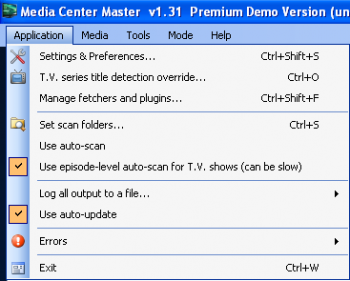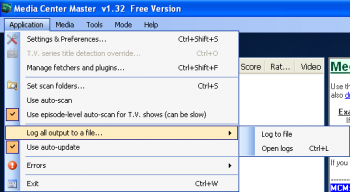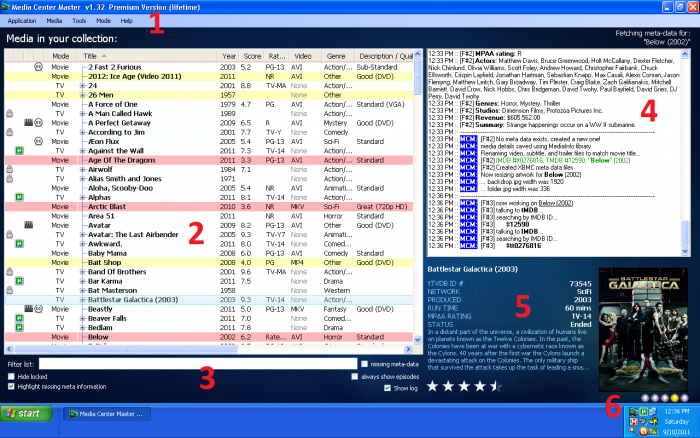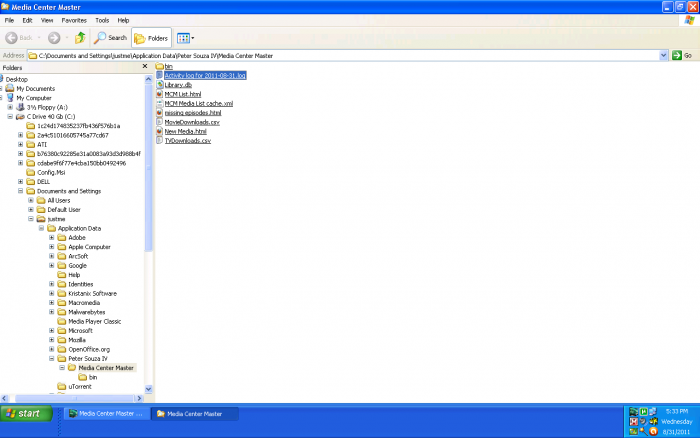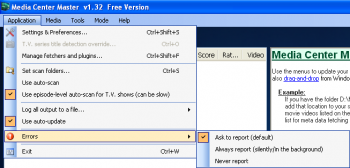Difference between revisions of "Application Menu"
(Created page with "{{General_Broadcast_Announcement_-_place_on_top_of_each_page}} <div style="float:right; margin-left: 10px; margin-bottom: 10px;"> {{Side_Bar_-_Application_Menu}} </div> __NOTOC__...") |
(→Open logs) |
||
| (35 intermediate revisions by the same user not shown) | |||
| Line 3: | Line 3: | ||
{{Side_Bar_-_Application_Menu}} | {{Side_Bar_-_Application_Menu}} | ||
</div> | </div> | ||
| − | |||
| + | <!-- | ||
| + | Please remember, this is a description area, only.<br> | ||
| + | How to:'s, should be listed in a specific configuration set-up, technical, or other guide.<br> | ||
| + | Give a brief description of items, if subject is linked to another page with full details.<br> | ||
| + | Give full details of item if subject is not linked to another page.<br> | ||
| + | --> | ||
| + | |||
| + | __TOC__ | ||
[[File:68.mcm.application.menu.png|350px]] | [[File:68.mcm.application.menu.png|350px]] | ||
| − | ==Settings & | + | ==[[Settings_&_Preferences…|Settings & Preferences…]]== |
| − | + | ||
| − | + | Provides pop-up window with 14 tabs for the user to customize Media Center Master to user preferences. | |
| + | |||
| + | [[#top|Back to top]] | ||
==[[T.V._series_title_detection_override…|T.V. series title detection override…]]== | ==[[T.V._series_title_detection_override…|T.V. series title detection override…]]== | ||
| − | |||
| − | |||
| − | |||
| − | + | *'''This option is disabled (grayed out) by default in the Free License Version.''' | |
| − | + | ||
| − | + | ||
| − | == | + | <!--Delete all of this and Start Text on this line. |
| − | : | + | Give a brief description of the item/s. |
| − | + | Specific details should be entered in the page link. | |
| + | Please remember, this is a description area, only. | ||
| + | How to: instructions should be listed in a specific configuration set-up, technical, or other guide.--> | ||
| + | |||
| + | [[#top|Back to top]] | ||
| + | |||
| + | ==[[Manage_fetchers_and_plugins…|Manage fetchers and plugins…]]== | ||
| + | |||
| + | <!--Delete all of this and Start Text on this line. | ||
| + | Give a brief description of the item/s. | ||
| + | Specific details should be entered in the page link. | ||
| + | Please remember, this is a description area, only. | ||
| + | How to: instructions should be listed in a specific configuration set-up, technical, or other guide.--> | ||
| + | |||
| + | [[#top|Back to top]] | ||
| + | |||
| + | ==[[Set_scan_folders…|Set scan folders…]]== | ||
| + | |||
| + | <!--Delete all of this and Start Text on this line. | ||
| + | Give a brief description of the item/s. | ||
| + | Specific details should be entered in the page link. | ||
| + | Please remember, this is a description area, only. | ||
| + | How to: instructions should be listed in a specific configuration set-up, technical, or other guide.--> | ||
| + | |||
| + | [[#top|Back to top]] | ||
==Use auto-scan== | ==Use auto-scan== | ||
| − | + | ||
| − | + | When enabled Media Center Master will scan and update media folders with new and/or missing meta-data. | |
| + | |||
| + | [[#top|Back to top]] | ||
==Use episode-level auto-scan for T.V shows (can be slow)== | ==Use episode-level auto-scan for T.V shows (can be slow)== | ||
| − | |||
| − | ==Log all output to a | + | <!--Delete all of this and Start Text on this line. |
| − | : | + | Give full details of item. |
| − | : | + | Please remember, this is a description area, only. |
| + | How to: instructions should be listed in a specific configuration set-up, technical, or other guide.--> | ||
| + | |||
| + | [[#top|Back to top]] | ||
| + | |||
| + | ==Log all output to a file…== | ||
| + | |||
| + | [[File:67.mcm.application.log.to.file.png|350px]] | ||
| + | |||
| + | ===Log to file=== | ||
| + | |||
| + | Enabling the "Log to file" option will allow Media Center Master to create a text file named "Activity log for (date).log, and store it in Media Center Master's hidden user folder. Media Center Master will create a new log file at the beginning of each day around 12:00 a.m. | ||
| + | |||
| + | The "Log File" is a text file containing the complete list of all processing done by Media Center Master that is shown in the "Log Viewing Pane" (area #4 in screen capture shown below). | ||
| + | |||
| + | [[File:101.mcm.gui.6.sections.png|700px]] | ||
| + | |||
| + | Should a user need assistance with a problem and post a topic in the forum, portions of the "Log" relating to the issue can be selected from the "Log Viewing Pane (shown above)," or from the "Log File" (shown below) and used by the responding party to assist the user in resolving the problem. | ||
| + | |||
| + | [[#top|Back to top]] | ||
| + | |||
| + | ===Open logs=== | ||
| + | |||
| + | Selecting the "Open logs" option will open a Windows Explorer window to the Media Center Master's hidden folder location where the Activity log text files are stored. | ||
| + | |||
| + | [[File:133.win.folder.act.log.loc.png|700px]] | ||
| + | |||
| + | This location can, also, be found by navigating through: | ||
| + | |||
| + | Windows XP at C:\Documents and Setting\username\Application Data\Peter Souza IV\Media Center Master (shown in above example) | ||
| + | |||
| + | Windows 7 and Vista at C:\User\username\%AppData%\Roaming\Peter Souza IV\Media Center Master | ||
| + | |||
| + | [[#top|Back to top]] | ||
==Use auto-update== | ==Use auto-update== | ||
| − | + | ||
| − | : | + | <!--Delete all of this and Start Text on this line. |
| + | Give full details of item. | ||
| + | Please remember, this is a description area, only. | ||
| + | How to: instructions should be listed in a specific configuration set-up, technical, or other guide.--> | ||
| + | |||
| + | [[#top|Back to top]] | ||
==Errors== | ==Errors== | ||
| − | |||
| − | + | [[File:66.mcm.application.errors.png|350px]] | |
| − | : | + | |
| − | + | ===Ask to report (default)=== | |
| − | + | ||
| − | + | <!--Delete all of this and Start Text on this line. | |
| − | + | Give full details of item. | |
| − | + | Please remember, this is a description area, only. | |
| − | + | How to: instructions should be listed in a specific configuration set-up, technical, or other guide.--> | |
| − | + | ||
| − | [[ | + | [[#top|Back to top]] |
| − | == | + | ===Always report (silently/in the background)=== |
| − | + | ||
| − | + | <!--Delete all of this and Start Text on this line. | |
| − | + | Give full details of item. | |
| − | + | Please remember, this is a description area, only. | |
| − | :Never report | + | How to: instructions should be listed in a specific configuration set-up, technical, or other guide.--> |
| − | ::- | + | |
| + | [[#top|Back to top]] | ||
| + | |||
| + | ===Never report=== | ||
| + | |||
| + | <!--Delete all of this and Start Text on this line. | ||
| + | Give full details of item. | ||
| + | Please remember, this is a description area, only. | ||
| + | How to: instructions should be listed in a specific configuration set-up, technical, or other guide.--> | ||
| + | |||
| + | [[#top|Back to top]] | ||
| + | |||
| + | ==Exit== | ||
| + | |||
| + | <!--Delete all of this and Start Text on this line. | ||
| + | Give full details of item. | ||
| + | Please remember, this is a description area, only. | ||
| + | How to: instructions should be listed in a specific configuration set-up, technical, or other guide.--> | ||
[[#top|Back to top]] | [[#top|Back to top]] | ||
Latest revision as of 14:14, 19 October 2011
The current version of Media Center Master is 2.14.
Version 1.32 has been used for many the examples in the wiki, so beware that some of the options may be expanded or look different than various screen shots.
Official/Unofficial Wiki Pages Most of the content on the wiki was written by fans and users like yourself. If a page is marked as Official, then the content was written with official information (usually by the software author).
| Media Center Master | |
| A Free Meta-Data and Media Organization Solution |
| Navigation | |
| (Red text indicates your location.) |
| Support Links | |
|---|---|
| Issue Tracker | |
| Forum | |
| Downloads | General |
| Support | Feature Request |
| Bug Report | General Discussion |
| Downloader | Development |
| <<< edit this side bar >>> |
Contents
Settings & Preferences…
Provides pop-up window with 14 tabs for the user to customize Media Center Master to user preferences.
T.V. series title detection override…
- This option is disabled (grayed out) by default in the Free License Version.
Manage fetchers and plugins…
Set scan folders…
Use auto-scan
When enabled Media Center Master will scan and update media folders with new and/or missing meta-data.
Use episode-level auto-scan for T.V shows (can be slow)
Log all output to a file…
Log to file
Enabling the "Log to file" option will allow Media Center Master to create a text file named "Activity log for (date).log, and store it in Media Center Master's hidden user folder. Media Center Master will create a new log file at the beginning of each day around 12:00 a.m.
The "Log File" is a text file containing the complete list of all processing done by Media Center Master that is shown in the "Log Viewing Pane" (area #4 in screen capture shown below).
Should a user need assistance with a problem and post a topic in the forum, portions of the "Log" relating to the issue can be selected from the "Log Viewing Pane (shown above)," or from the "Log File" (shown below) and used by the responding party to assist the user in resolving the problem.
Open logs
Selecting the "Open logs" option will open a Windows Explorer window to the Media Center Master's hidden folder location where the Activity log text files are stored.
This location can, also, be found by navigating through:
Windows XP at C:\Documents and Setting\username\Application Data\Peter Souza IV\Media Center Master (shown in above example)
Windows 7 and Vista at C:\User\username\%AppData%\Roaming\Peter Souza IV\Media Center Master