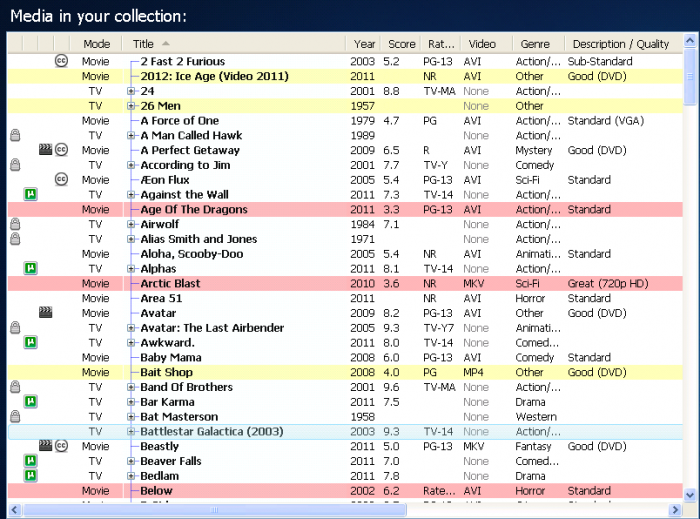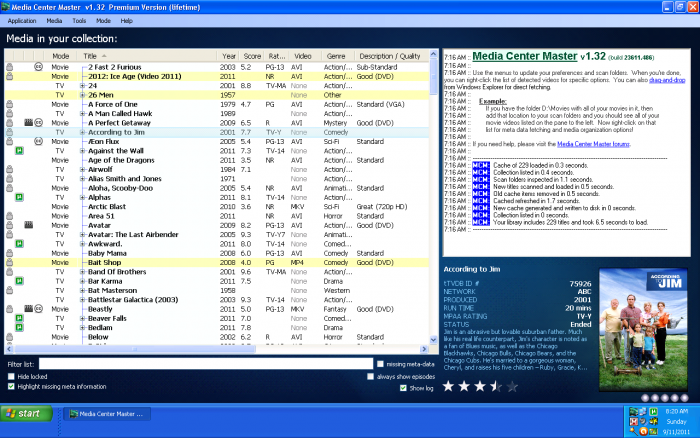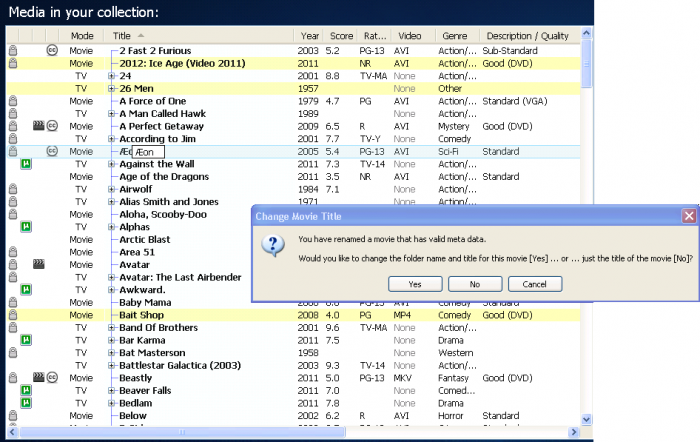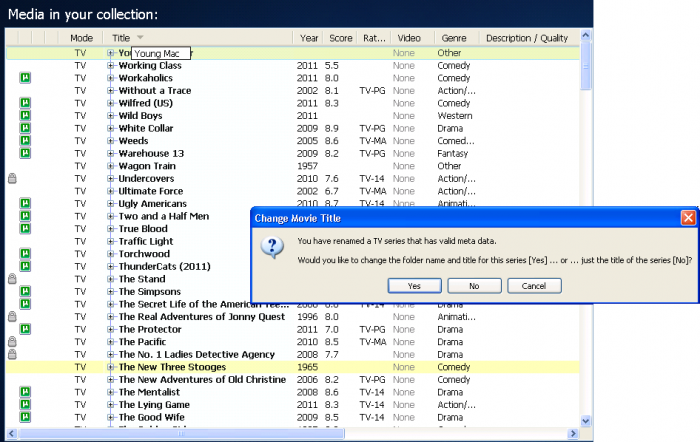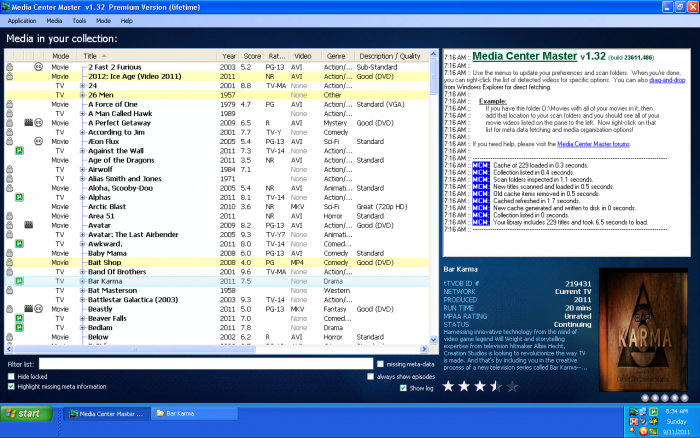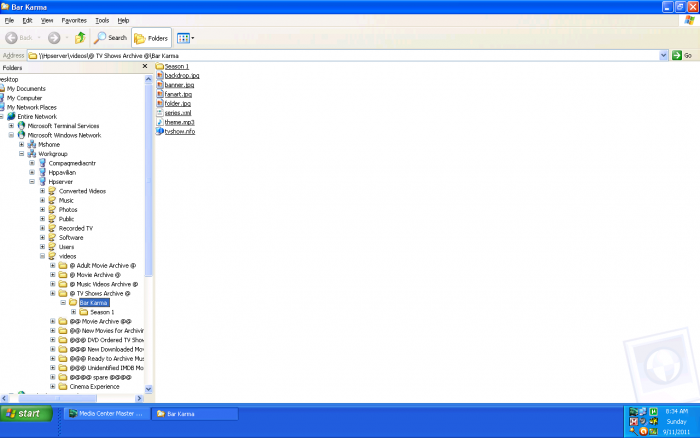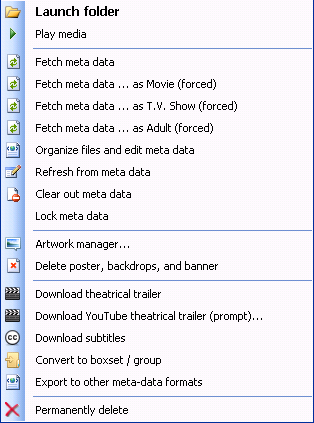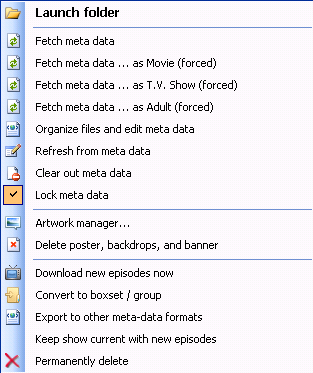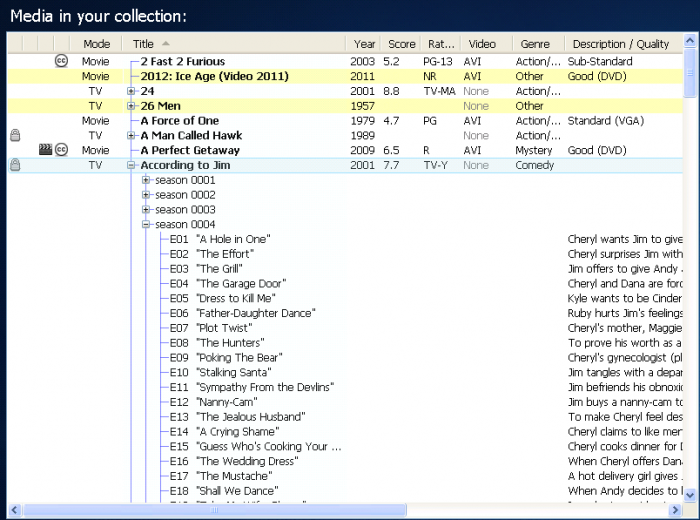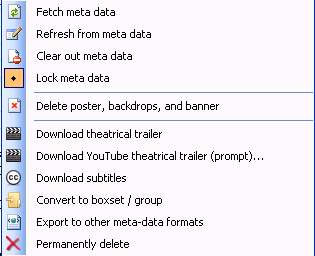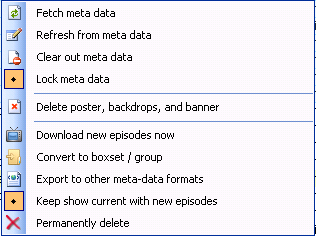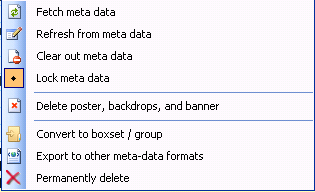Difference between revisions of "Media Collection Viewing Pane"
(→Episode Level Right Click Menu) |
(→Blue) |
||
| (5 intermediate revisions by the same user not shown) | |||
| Line 29: | Line 29: | ||
==Highlight Color Code== | ==Highlight Color Code== | ||
| − | + | The different highlight colors are used to identify item selection, missing meta-data, and missing artwork. | |
| − | + | Running an Media Menu>Export collection to an HTML list... will show which titles are missing what meta images. | |
| − | + | ||
| − | + | ||
| − | + | ||
| − | [[ | + | [[File:235.mcm.media.coll.view.pane.png|700px]] |
===Blue=== | ===Blue=== | ||
| − | + | Blue highlighted items indicates a selected item, and cursor movement through list. | |
| − | + | ||
| − | + | [[File:269.mcm.coll.view.left.clk.png|700px]] | |
| − | + | ||
| + | By clicking on an item in the list, it is highlighted blue and the meta-data and folder image is displayed in the "Meta-data Viewing Area." This item will remain blue until another item is selected. While navigating through the list with the mouse, additional items will become highlighted blue, one at a time, as the cursor moves through the list. | ||
[[#top|Back to top]] | [[#top|Back to top]] | ||
| Line 49: | Line 47: | ||
===Red=== | ===Red=== | ||
| − | + | Red highlighted items indicates meta-data is missing. | |
| − | + | ||
| − | + | ||
| − | + | ||
[[#top|Back to top]] | [[#top|Back to top]] | ||
| Line 58: | Line 53: | ||
===Yellow=== | ===Yellow=== | ||
| − | + | Yellow highlighted items indicates at least one artwork (cover, fanart...) is missing. | |
| − | + | ||
| − | + | ||
| − | + | ||
| − | + | ||
| − | + | ||
| − | + | ||
| − | + | ||
| − | + | ||
| − | + | ||
| − | + | ||
| − | + | ||
| − | + | ||
| − | + | ||
| − | + | ||
[[#top|Back to top]] | [[#top|Back to top]] | ||
| Line 177: | Line 158: | ||
Give a brief description of the item/s. | Give a brief description of the item/s. | ||
Specific details should be entered in the page link. | Specific details should be entered in the page link. | ||
| + | Please remember, this is a description area, only. | ||
| + | How to: instructions should be listed in a specific configuration set-up, technical, or other guide.--> | ||
| + | |||
| + | [[#top|Back to top]] | ||
| + | |||
| + | ==Episode Level View== | ||
| + | |||
| + | [[File:243.mcm.coll.view.title.tv.png|700px]] | ||
| + | |||
| + | <!--Delete all of this and Start Text on this line. | ||
| + | Give Specific details of the item. | ||
| + | Please remember, this is a description area, only. | ||
| + | How to: instructions should be listed in a specific configuration set-up, technical, or other guide.--> | ||
| + | |||
| + | [[#top|Back to top]] | ||
| + | |||
| + | ==[[Media_Collection_Episode_Level_Right_Click_Menu|Episode Level Right Click Menu]]== | ||
| + | |||
| + | [[File:107.mcm.episode.context.menu.png|350px]] | ||
| + | |||
| + | <!--Delete all of this and Start Text on this line. | ||
| + | Give Specific details of the item. | ||
Please remember, this is a description area, only. | Please remember, this is a description area, only. | ||
How to: instructions should be listed in a specific configuration set-up, technical, or other guide.--> | How to: instructions should be listed in a specific configuration set-up, technical, or other guide.--> | ||
Latest revision as of 09:58, 20 October 2011
The current version of Media Center Master is 2.14.
Version 1.32 has been used for many the examples in the wiki, so beware that some of the options may be expanded or look different than various screen shots.
Official/Unofficial Wiki Pages Most of the content on the wiki was written by fans and users like yourself. If a page is marked as Official, then the content was written with official information (usually by the software author).
| Media Center Master | |
| A Free Meta-Data and Media Organization Solution |
| Navigation | |
| (Red text indicates your location.) |
| Support Links | |
|---|---|
| Issue Tracker | |
| Forum | |
| Downloads | General |
| Support | Feature Request |
| Bug Report | General Discussion |
| Downloader | Development |
| <<< edit this side bar >>> |
Contents
- 1 Column Headings
- 2 Highlight Color Code
- 3 Left Click
- 4 Slow Left Double Click
- 5 Fast Left Double Click
- 6 Movie Right Click Menu
- 7 TV Series Right Click Menu
- 8 Episode Level View
- 9 Episode Level Right Click Menu
- 10 Multi-Select Movies Right Click Menu
- 11 Multi-Select TV Series Right Click Menu
- 12 Multi-Select Movies and TV Series Right Click Menu
Column Headings
Highlight Color Code
The different highlight colors are used to identify item selection, missing meta-data, and missing artwork.
Running an Media Menu>Export collection to an HTML list... will show which titles are missing what meta images.
Blue
Blue highlighted items indicates a selected item, and cursor movement through list.
By clicking on an item in the list, it is highlighted blue and the meta-data and folder image is displayed in the "Meta-data Viewing Area." This item will remain blue until another item is selected. While navigating through the list with the mouse, additional items will become highlighted blue, one at a time, as the cursor moves through the list.
Red
Red highlighted items indicates meta-data is missing.
Yellow
Yellow highlighted items indicates at least one artwork (cover, fanart...) is missing.