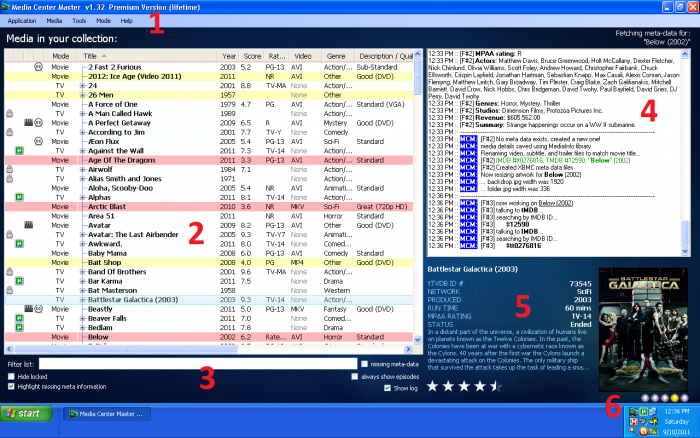Difference between revisions of "User Interface"
(→Application Menu) |
(→Sixth Area: Indicator Status Lights) |
||
| (8 intermediate revisions by the same user not shown) | |||
| Line 13: | Line 13: | ||
__TOC__ | __TOC__ | ||
| − | [[File:101.mcm.gui.6. | + | [[File:101.mcm.gui.6.sections.png|700px]] |
==First Area: [[Program_Menu_Bar|Program Menu Bar]]== | ==First Area: [[Program_Menu_Bar|Program Menu Bar]]== | ||
| − | Access to the various user settings and tools | + | Access to the various user settings and tools can be obtained through the five (5) Program Menus. |
| − | + | ||
| − | + | ||
| − | + | ||
| − | + | ||
| − | + | ||
| − | + | ||
| − | + | ||
| − | + | ||
| − | + | ||
| − | + | ||
| − | + | ||
| − | + | ||
| − | + | ||
| − | + | ||
| − | + | ||
| − | + | ||
| − | + | ||
| − | + | ||
| − | + | ||
| − | + | ||
| − | + | ||
| − | + | ||
| − | + | ||
| − | + | ||
| − | + | ||
| − | + | ||
| − | + | ||
| − | + | ||
| − | + | ||
| − | + | ||
| − | + | ||
| − | + | ||
[[#top|Back to top]] | [[#top|Back to top]] | ||
| Line 81: | Line 49: | ||
==Sixth Area: [[Indicator_Status_Lights|Indicator Status Lights]]== | ==Sixth Area: [[Indicator_Status_Lights|Indicator Status Lights]]== | ||
| − | Identifies what | + | Identifies what processes are ongoing. |
| − | + | ||
| − | + | ||
| − | + | ||
| − | + | ||
| − | + | ||
| − | + | ||
| − | + | ||
[[#top|Back to top]] | [[#top|Back to top]] | ||
Latest revision as of 22:39, 24 October 2011
The current version of Media Center Master is 2.14.
Version 1.32 has been used for many the examples in the wiki, so beware that some of the options may be expanded or look different than various screen shots.
Official/Unofficial Wiki Pages Most of the content on the wiki was written by fans and users like yourself. If a page is marked as Official, then the content was written with official information (usually by the software author).
| Media Center Master | |
| A Free Meta-Data and Media Organization Solution |
| Navigation | |
| (Red text indicates your location.) |
| Support Links | |
|---|---|
| Issue Tracker | |
| Forum | |
| Downloads | General |
| Support | Feature Request |
| Bug Report | General Discussion |
| Downloader | Development |
| <<< edit this side bar >>> |
Contents
First Area: Program Menu Bar
Access to the various user settings and tools can be obtained through the five (5) Program Menus.
Second Area: Media Collection Viewing Pane
Provides the user with a list of all media in the collection, user preference indicator icons, and colored highlights for listings missing meta-data.
Third Area: User Interface Viewing Options
Options to change views.
Fourth Area: Processing Area
- Provides a view of the processing being done in real time.
- View of output log file.
- Summary of current processing shown above log window.
Fifth Area: Meta-Data Viewing Area
Graphical representation of meta-data for a selected listing.
Sixth Area: Indicator Status Lights
Identifies what processes are ongoing.